Driven to Divide: Insights & Perspectives
Exploring the forces and ideas that shape our divided world.
Dancing with CSS: When Layouts Take the Lead
Master the art of CSS layouts and transform your designs! Dive into creative techniques that make your web pages dance!
Exploring CSS Flexbox: The Key to Responsive Layouts
CSS Flexbox is a powerful layout module that allows web developers to design responsive layouts with ease. Its main purpose is to distribute space along a single axis, either horizontally or vertically, providing flexibility in alignment, direction, and order of the items within a container. By using properties such as display: flex; and flex-direction, you can control how child elements respond in various screen sizes. For more in-depth information on the fundamentals of Flexbox, check out this CSS-Tricks guide.
As websites become more complex and the need for responsive design grows, mastering Flexbox becomes essential for developers aiming to enhance user experience. The Flexbox model simplifies the process of creating fluid layouts that adapt to different devices, minimizing the need for complex CSS rules. With features like justify-content, align-items, and flex-wrap, developers can ensure that their designs look great across all screen sizes. Learn more about these properties in the MDN Web Docs.
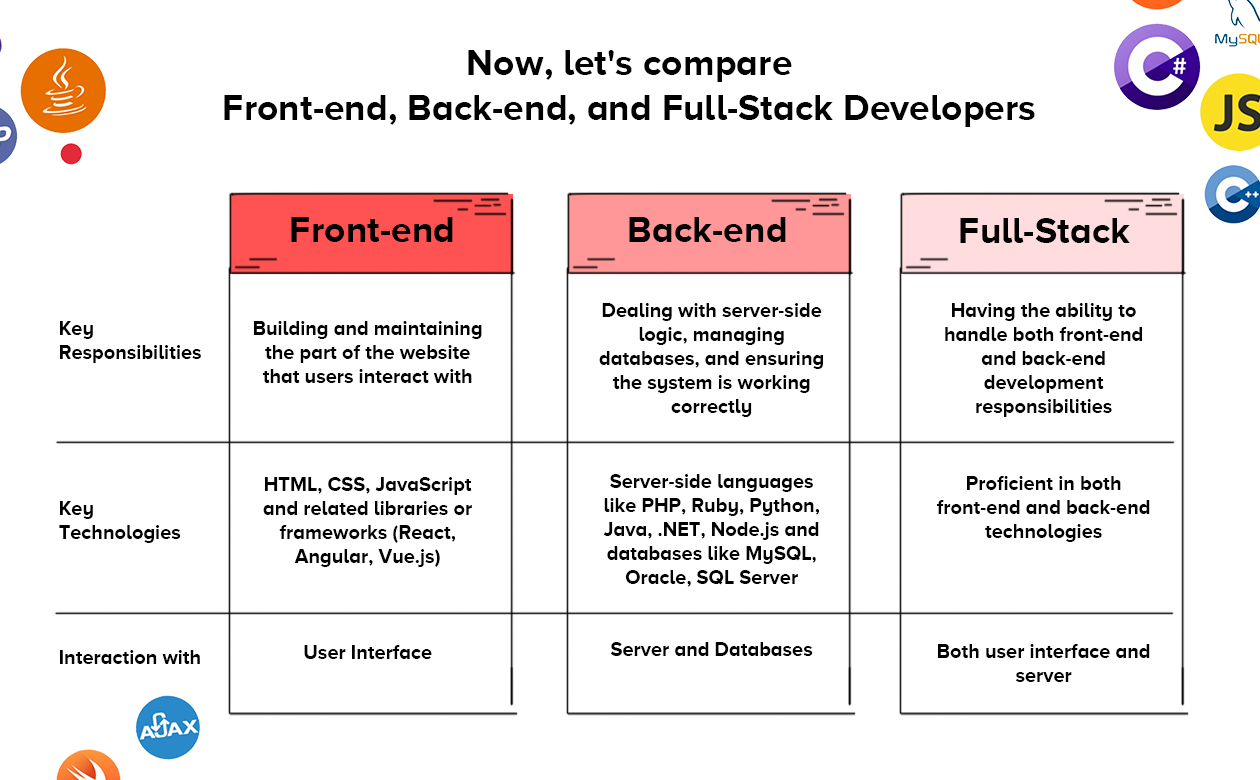
Mastering CSS Grid: Creating Complex Layouts Made Easy
Mastering CSS Grid is essential for web developers looking to create complex layouts with ease. This powerful layout system allows for responsive design without the hassle of traditional methods like floats or positioning. By using CSS Grid Layout, you can define a grid structure with rows and columns, making it simple to arrange elements on your web pages. The key concepts of grid containers, grid items, and the various properties available, such as grid-template-columns and grid-template-rows, empower you to build visually appealing and flexible layouts.
To get started with CSS Grid, consider these essential features:
- Track Sizes: Control the dimensions of rows and columns with
frunits, allowing for a responsive design. - Alignment: Use properties like
align-itemsandjustify-itemsto center and align items within the grid. - Grid Areas: Name your grid areas for more intuitive layout management.
How to Use CSS Positioning to Control Your Layouts Like a Pro?
CSS positioning is a powerful tool that allows developers to design and control layouts with precision. Understanding the different positioning methods—static, relative, absolute, fixed, and sticky—is essential for any web designer. Static positioning, the default setting, places elements in the normal document flow, while relative positioning shifts an element in relation to its original position. Absolute positioning, on the other hand, removes the element from the normal flow entirely, positioning it relative to the nearest positioned ancestor. For a detailed explanation of these concepts, check out this guide on CSS positioning.
To achieve a professional layout, consider combining positioning methods to create dynamic, responsive designs. For example, you might use fixed positioning for a header that remains at the top of the viewport while using absolute positioning for sidebars or pop-up elements. A practical approach is to employ media queries alongside CSS positioning to adapt your layouts across various devices. You can learn more about responsive design techniques by visiting this Smashing Magazine article. By mastering CSS positioning, you can create clean, professional layouts that enhance user experience.